|
Do you know that Datalogic PAL can have more than 4 field of user input, enhance your memorX3, SkorpioX3, and Falcon X3+
30/Apr/2015
Datalogic build in complimentary data collection software now come with
the upgrade up to 10 user fields in stead of 4, you may follow below step on how to enable more than 4 fields. 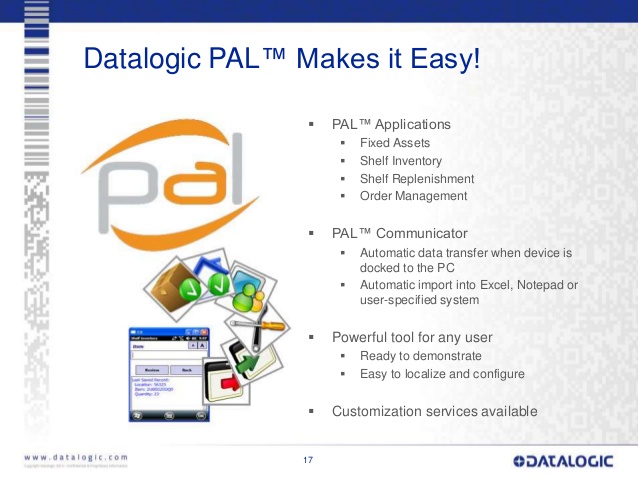
You need to sync the Memor with your computer and copy the following 2 files from the
Memor to the desktop of your computer where you can edit them. The files you want are
called ApplicationList.xml and Pal.xml, they can be found on the Memor in the following
path \Backup\Pal. When you are done editing them on your computer you will want to
copy the same 2 files back to this directory on the Memor.
The file shown below is the ApplicationsList.xml. I added the blank lines just to help see
how it’s formatted and to better highlight the changes I made. This was taken from a
Memor running Windows CE. Besides the 4 Pal default programs I also setup another
application using Pal Settings. I titled the application “test”. You will note the top 4
sections are the default programs, the last section is the one I added while in pal settings
on the Memor. I had commented out to the right of the line what I changed once I began
editing this on my computer.
ApplicationsList.xml
Shelf Inventory
\BACKUP\Pal\Icons\inventory64x64.png
\BACKUP\Pal\Pal.exe
INV
Pal.INV.csv
True
True
True
Asset Tracking
\BACKUP\Pal\Icons\asset-Tracking64x64.png
\BACKUP\Pal\Pal.exe
AST
Pal.AST.csv
True
True
True
Shelf Replenishment
\BACKUP\Pal\Icons\Shelf-Replenishment64x64.png
\BACKUP\Pal\Pal.exe
REP
Pal.REP.csv
True
True
True
Order Entry
\BACKUP\Pal\Icons\order-entry64x64.png
\BACKUP\Pal\Pal.exe
ORD
Pal.ORD.csv
True
True
True
**** Here is the section I added for my application named Test ****
test
= If you want to add a custom Icon you would do it
here.
\BACKUP\Pal\Pal.exe
TST = I added this 3 letter command argument.
Pal.TST.csv = I added the same 3 letter
command argument into the file name to be written.
True = I set this to True.
True = I set this to True.
True = I set this to True.
**** This is the end of the new section ****
Now the Pal.xml is a lot larger because it houses some global variables at the beginning
and then has all the applications and field formats for each of the programs in the
ApplicationList.
You will need to copy and paste one of the existing application sections for each
application you add. This is so it will show up in the Pal Apps tab applications drop down
menu.
You will then need to copy and paste the fields from one of the applications so that once
you have copied these xml files back onto your Memor you will have the something to
edit in the Fields tab.
Pal.xml
AdminPass
IncommingDirectory
\BACKUP\Pal\Data\InFile
OutgoingDirectory
\BACKUP\Pal\Data\OutFile
ErrorFile
\BACKUP\Pal\Error.log
AuthorizationCode
1
ApplicationList
\BACKUP\Pal\ApplicationList.xml
ApplicationsVersionLine1
Version 1.0
ApplicationsVersionLine2
Datalogic Mobile, 2010
MenuHead
Pal Applications
MenuImg
\BACKUP\Pal\Icons\DL_480.jpg
Inventory
INV
True
,
True
10
Asset
AST
True
,
True
10
Shelf Replenishment
REP
True
,
True
10
Order
ORD
True
,
True
10
****** I added this section so it would show in the apps list ******
Test
TST = I set this the same as the command line
argument in the ApplicationsList.xml file.
True
,
True
10
********************************************************************
Check In
CKI
True
,
True
10
Check Out
CKO
True
,
True
10
INV
Field1
Location
Text
False
True
True
False
INV
Field2
Item
Text
True
True
True
False
INV
Field3
Quantity
Number
False
True
True
False
INV
Field4
Field4
Text
False
False
False
False
AST
Field1
Location
Text
False
True
True
False
AST
Field2
Asset
Text
True
True
True
False
AST
Field3
Field3
Text
False
False
False
False
AST
Field4
Field4
Text
False
False
False
False
REP
Field1
Store
Text
False
True
True
False
REP
Field2
Shelf ID
Text
False
True
True
False
REP
Field3
Item
Text
True
True
True
False
REP
Field4
Quantity Needed
Number
False
True
True
False
ORD
Field1
Site
Text
False
True
True
False
ORD
Field2
Order ID
Text
False
True
True
False
ORD
Field3
Item
Text
True
True
True
False
ORD
Field4
Quantity
Number
False
True
True
False
**** Here are the 4 fields I added for my application named Test *****
TST
Field1
Location
Text
False
True
True
False
TST
Field2
Asset
Text
True
True
True
False
TST
Field3
Field3
Text
False
False
False
False
TST
Field4
Field4
Text
False
False
False
False
***** My new fields section for Test ends here *****
Contact our sales representative for more information: SG: +65-63541650, MY: +603-62801650
|