|
How to generate Print to file document for printer analysis, way to troubleshoot your label printer
17/Jan/2018
Step 1 - go to your control panel, find out the Devices and printer icon.
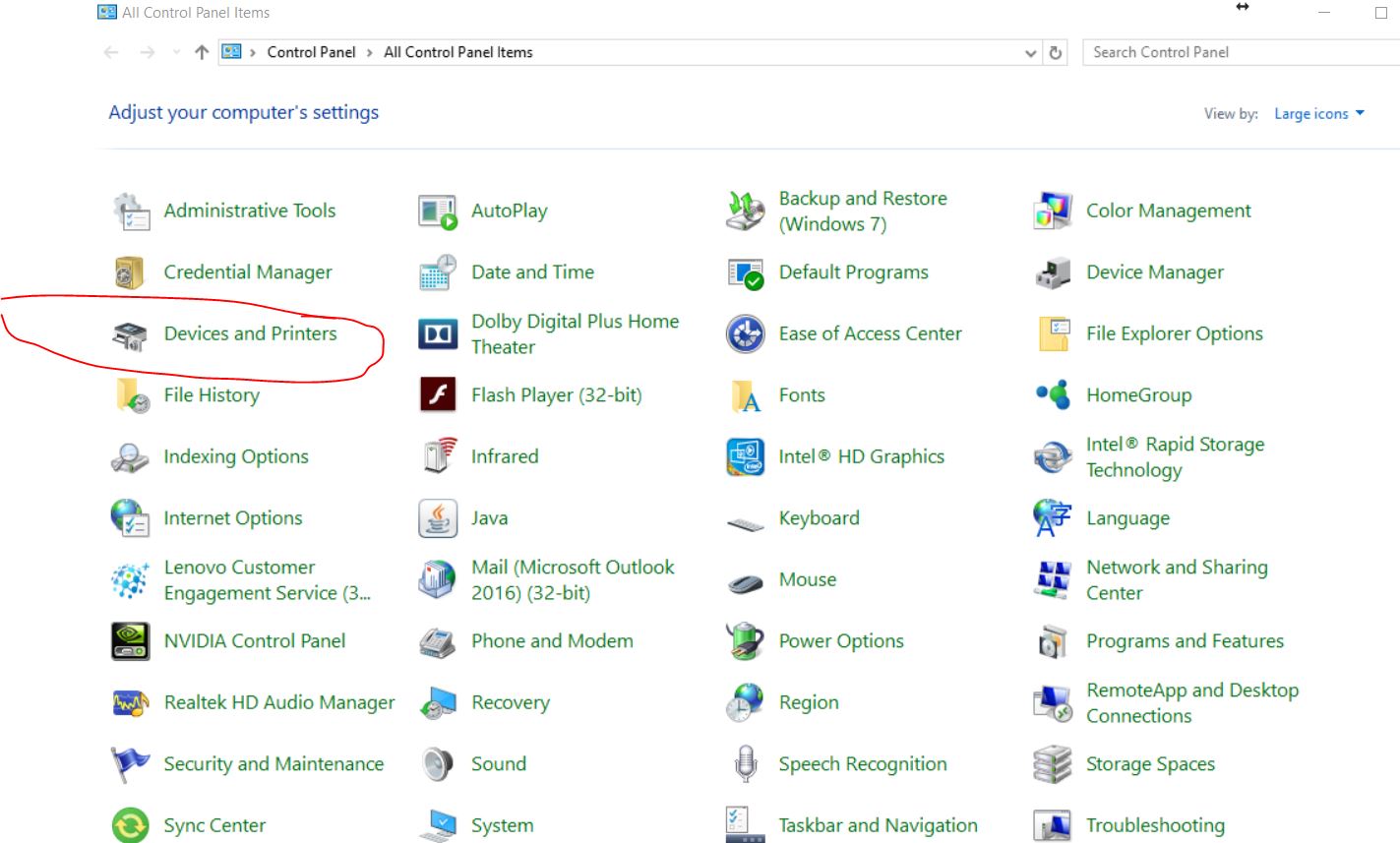
Step 2- select the printer you wnat to get the file, right click on the selected printer. select printer properties
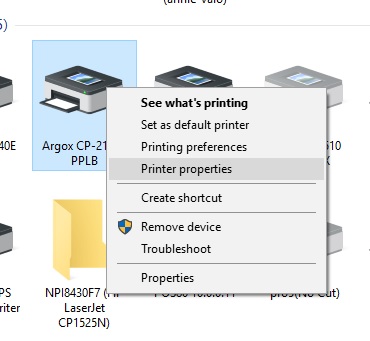
Step 3 - Go to Ports Tab. change to File:Data option. click ok to save.
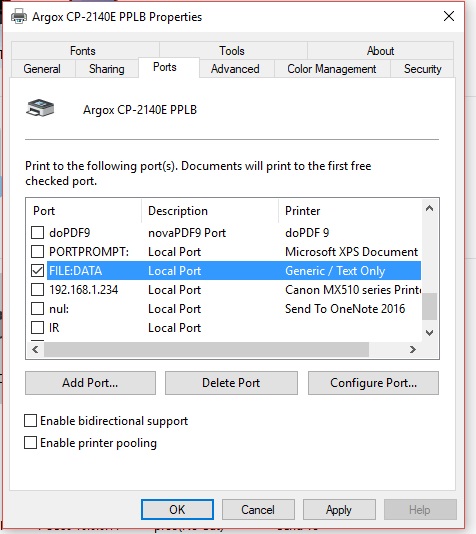
Step 4- run your application, click print and select the correct printer and print to file checkbox.
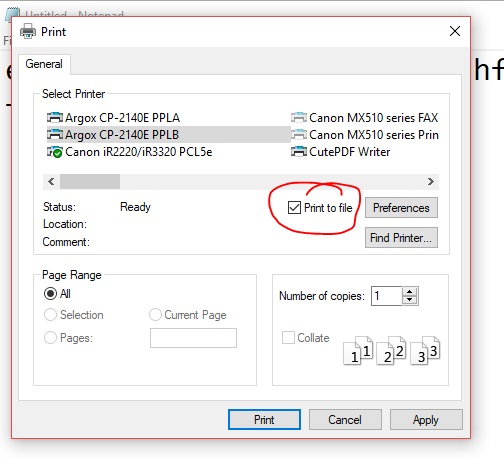
Step 5-save to the correct path, make sure you know where you save.
.jpg)
Step 6 - Send to file to alcaidc for analisys purpose.
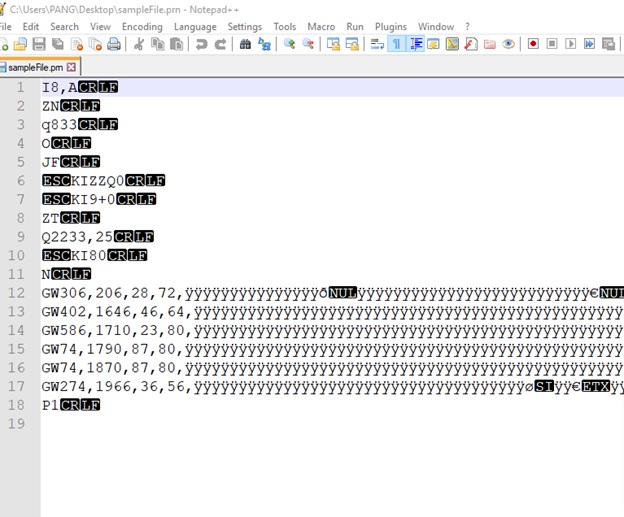
|